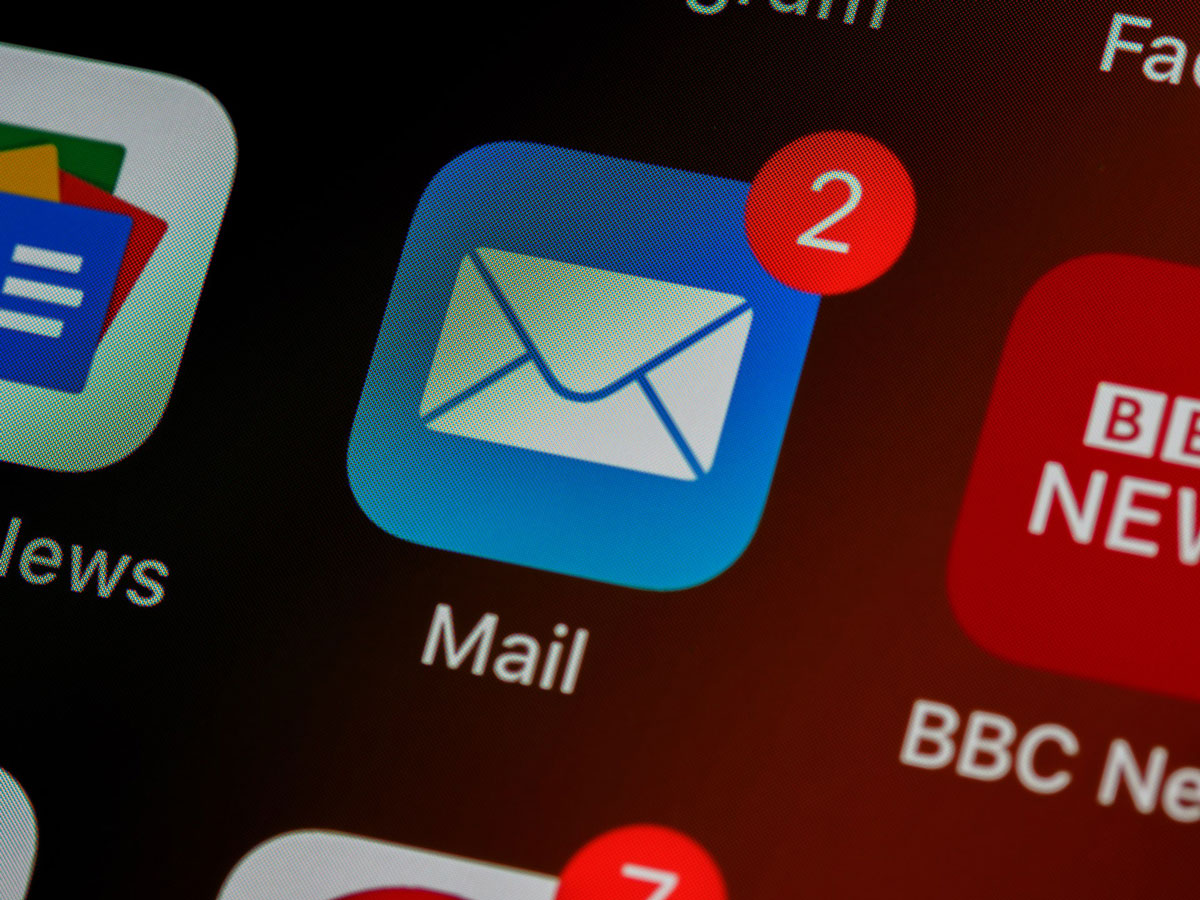If you have a Google business email account, you can set it up on your Apple iPhone. As well as accessing your emails directly on your iPhone, you can also configure your device to sync with your contacts, calendars and notes.
Please follow the steps below to set up your Google Business email on your iPhone.
- Find your “Settings” icon from your iPhone’s main home screen and tap on the app.
- Scroll down to “Mail” (it may state Mail, Contacts, Calendars) and tap on this.
- Find “Accounts” and tap on that.
- If you have other email accounts already set up, scroll past these and down to “Add Account” and tap this option.
- Choose “Google” from the list of account types.
- A pop up will appear “Settings” Wants to use “google.com” to Sign in. Click continue.
- A Google login screen will appear. Enter your Google business email address and click “Next.”
- Enter your Google business email password in the Password field and click “Next.”
- A new screen will appear with Mail, Contacts, Calendars and Notes. Tap the slider buttons to the far right of each one to switch it either on or off.
- Click SAVE at the top right.
- You new Google Business email account is now on your iPhone.
- Exit out of the settings app and locate your Mail app to use your email account.